Introduction
In today’s digital landscape, images are a cornerstone of communication, from professional documents to vibrant web graphics. The JPG format, known for its balance of quality and compression, is widely used, but there are times when you need to convert it to other formats like PDF for document sharing or WebP for optimized web performance. This article dives into the latest methods, tools, and best practices for converting JPG to PDF and WebP, ensuring you have the most up-to-date and practical information for 2025.
Table of Contents
Why Convert JPG to PDF or WebP?
Before exploring the how-to, let’s understand why you might need to convert JPG files:
- JPG to PDF: PDFs are ideal for sharing documents because they maintain formatting across devices, are printer-friendly, and support text extraction via Optical Character Recognition (OCR). Converting a JPG to PDF is perfect for creating reports, invoices, or portfolios from images.
- JPG to WebP: WebP, developed by Google, offers superior compression (both lossy and lossless), resulting in smaller file sizes without sacrificing quality. This makes it a go-to format for web developers aiming to improve site speed and SEO.
With the rise of online tools and evolving technology, converting JPG to PDF and WebP has become faster, more secure, and accessible. Let’s break down the process for each conversion.
Converting JPG to PDF: Tools and Techniques
Converting a JPG to PDF is straightforward, thanks to a variety of online and offline tools. Here’s a step-by-step guide to the latest methods:
- Online Tools:
Online converters are convenient for quick conversions without software installation. A reliable option is Degrea Online, which offers a user-friendly interface for converting images to PDFs. Here’s how to use it:- Visit Degrea Online’s JPG to PDF converter.
- Upload your JPG file using the drag-and-drop feature or by browsing your device.
- Adjust settings like page size (A4, Letter, etc.) or enable OCR for text extraction if needed.
- Click “Convert” and download your PDF in seconds.
- Desktop Software:
For frequent conversions or offline work, software like Adobe Acrobat Pro remains a gold standard. In 2025, Acrobat’s latest version allows you to:- Import multiple JPGs to create a multi-page PDF.
- Edit the PDF post-conversion, adding annotations or merging with other files.
- Use OCR to make scanned images searchable.
- Mobile Apps:
Mobile apps are ideal for on-the-go conversions. Apps like Adobe Scan or Microsoft Office Lens let you capture JPGs via your camera and convert them to PDFs instantly. These apps also support cloud integration (e.g., Google Drive, OneDrive) for easy sharing.
Best Practices:
- Optimize JPG quality before conversion to avoid bloated PDFs.
- Use OCR for scanned images to enable text searchability.
- Check the output PDF’s compatibility with your intended use (e.g., printing or digital sharing).
For the latest trends in PDF tools, Newzpulz recently highlighted how AI-driven converters are improving OCR accuracy, making them a game-changer for professionals handling scanned documents.
Converting JPG to WebP: Optimizing for the Web
WebP is the format of choice for web developers in 2025, thanks to its ability to reduce image sizes by up to 30% compared to JPG without noticeable quality loss. Here’s how to convert JPG to WebP effectively:
- Online Converters:
Degrea Online also supports JPG to WebP conversion with a focus on speed and quality. The process is simple:- Navigate to the JPG to WebP tool on Degrea Online.
- Upload your JPG file.
- Choose between lossy or lossless compression based on your needs.
- Download the WebP file, ready for web use.
- Command-Line Tools:
For developers, Google’scwebpcommand-line tool is a powerful option. Available in 2025 as part of the WebP library, it offers fine-tuned control over compression. Example command:cwebp -q 80 input.jpg -o output.webpHere,-q 80sets the quality to 80 (out of 100). Installcwebpvia your package manager (e.g.,apt install webpon Linux) or download it from Google’s WebP documentation. - Graphic Design Software:
Tools like Adobe Photoshop and GIMP have updated their 2025 versions to support WebP natively. In Photoshop:- Open your JPG file.
- Go to “File > Export > Save for Web (Legacy).”
- Select WebP as the format and adjust quality settings.
- Export the file.
Best Practices:
- Use lossy compression for web images to minimize file size.
- Test WebP compatibility across browsers (most modern browsers, including Chrome, Firefox, and Edge, support WebP in 2025).
- Compare file sizes and quality before and after conversion to ensure optimal results.
Newzpulz recently reported on WebP’s growing adoption in e-commerce, noting that sites using WebP images saw a 15% improvement in page load times, boosting user engagement.
Comparing JPG, PDF, and WebP
To help you decide when to use each format, here’s a quick comparison:
| Feature | JPG | WebP | |
|---|---|---|---|
| Primary Use | General images, photography | Documents, presentations | Web graphics, online images |
| Compression | Lossy | Varies (supports images, text) | Lossy or lossless |
| File Size | Moderate | Larger for images | Smallest |
| Compatibility | Universal | Universal (requires viewer) | Most modern browsers |
| Text Extraction | No | Yes (with OCR) | No |
Choosing the right format depends on your goal. For document sharing, converting JPG to PDF is ideal, while converting JPG to WebP is best for web optimization.
Security and Privacy Considerations
When converting JPG to PDF and WebP online, security is paramount. Always choose tools that:
- Use HTTPS and SSL encryption (like Degrea Online).
- Delete files from servers after conversion.
- Don’t require unnecessary signups or personal data.
Avoid sharing sensitive images (e.g., IDs, financial documents) on unverified platforms. For offline conversions, software like Acrobat or cwebp ensures your files never leave your device.
Future Trends in Image Conversion
In 2025, AI is transforming image conversion. Tools are leveraging machine learning to:
- Enhance image quality during compression.
- Automatically detect text for OCR in PDFs.
- Suggest optimal formats based on use case (e.g., web vs. print).
Additionally, WebP is gaining traction as a replacement for PNG and JPG in web design, with tools like Degrea Online integrating AI to streamline conversions. Keep an eye on Newzpulz for updates on emerging formats like AVIF, which may challenge WebP in the future.
Conclusion
Converting JPG to PDF and WebP is easier than ever in 2025, with tools like Degrea Online offering fast, secure, and free solutions. Whether you’re creating professional documents or optimizing web images, understanding the tools and best practices ensures high-quality results. By following this guide, you can confidently convert your JPGs to meet any need, from print-ready PDFs to lightning-fast WebP images.
For more tech insights, visit Newzpulz to stay updated on the latest digital trends. Start converting today and unlock the full potential of your images!